How to Find Your Project’s Submission ID
In order to make sure you are uploading forms to the correct Project Application, there is a quick way to check the project’s Submission ID.
- Log in to Submittable.
- Select a Project Submission for the Caring for MI Future: Facilities by Improvement Fund Project Application by clicking on your License #.
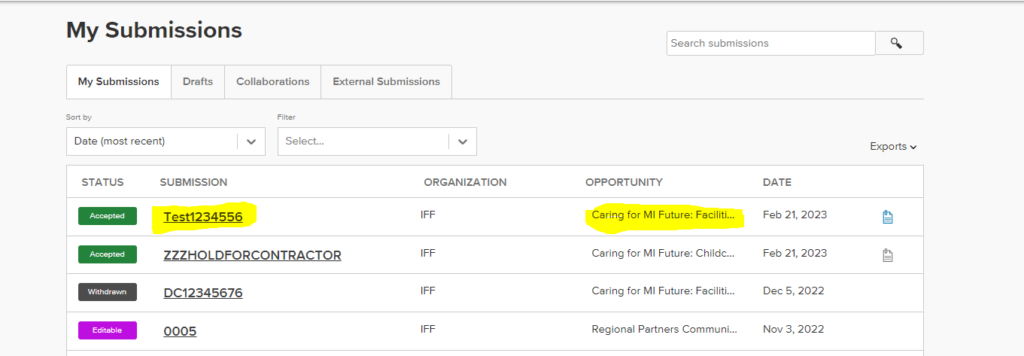
- Locate the the Submission ID in the URL.
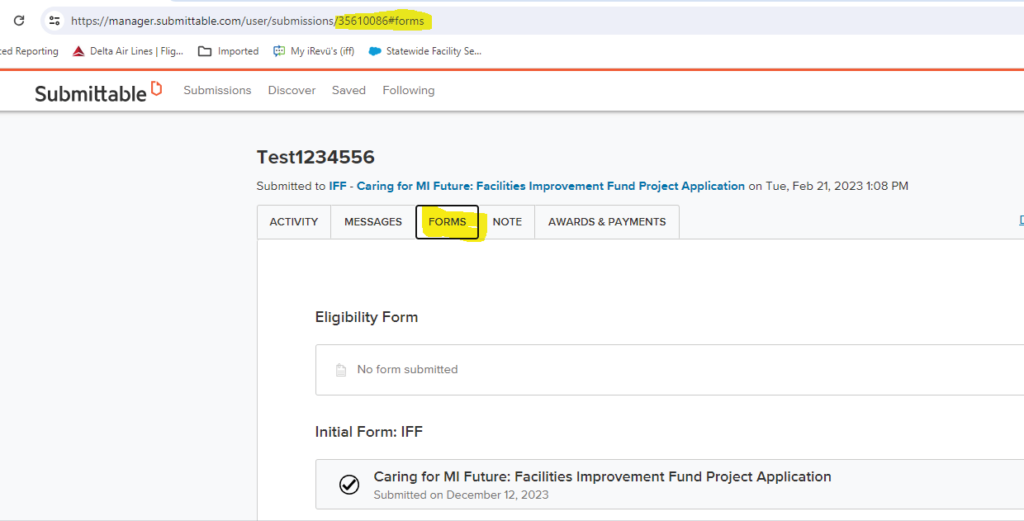
- Once you locate the correct Submission ID, you can go to the Forms tab. Then locate your Project Complete form and click on it begin filling it out.
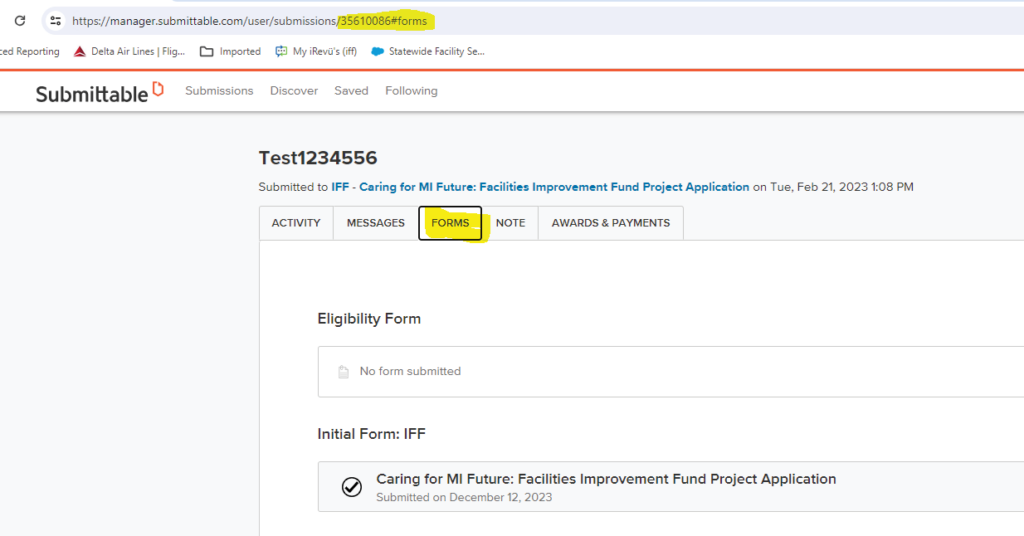
For additional support, please contact your local resource center. To find the closest center, click here.